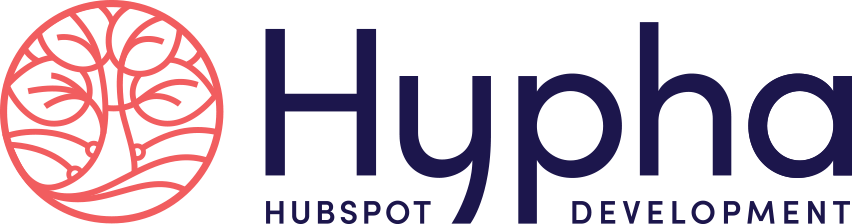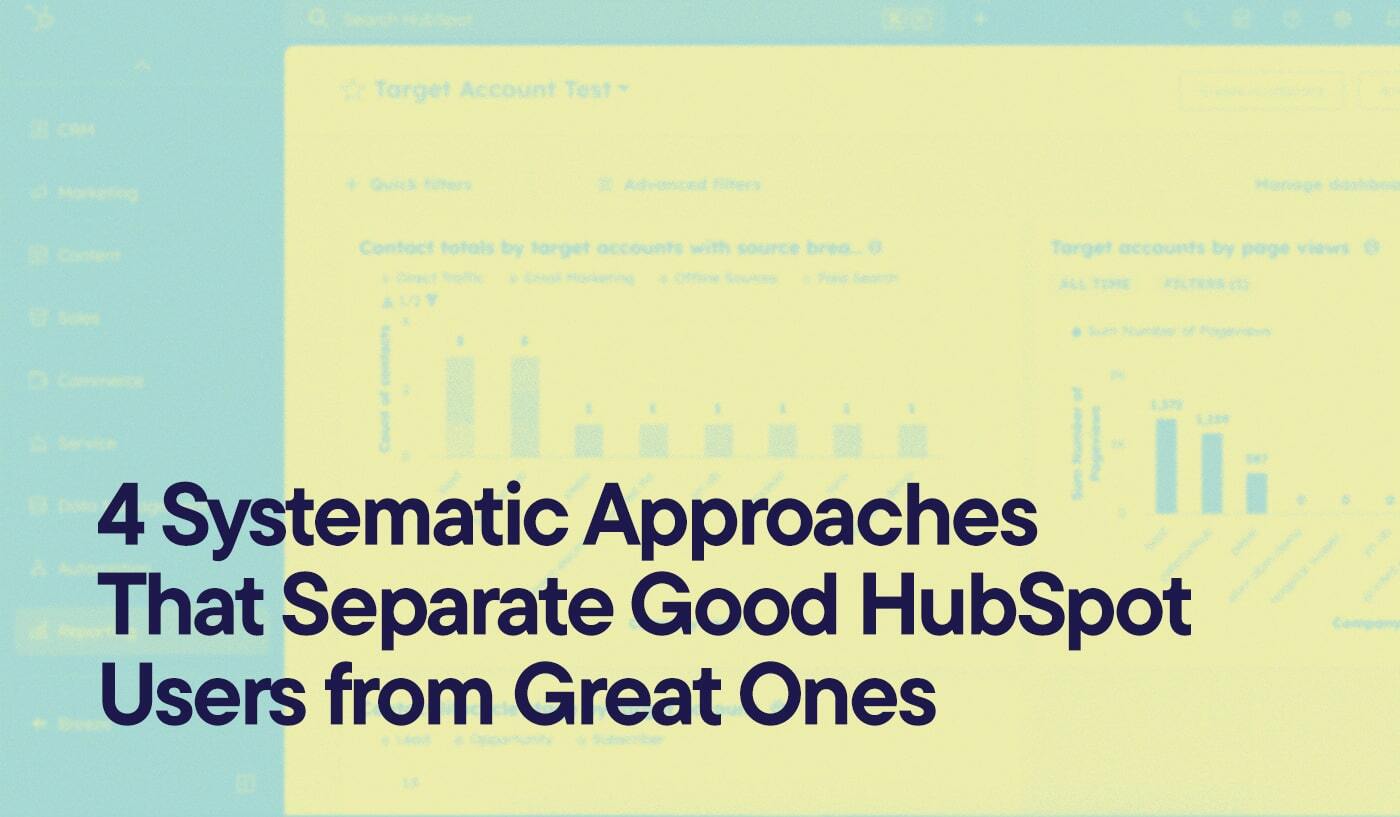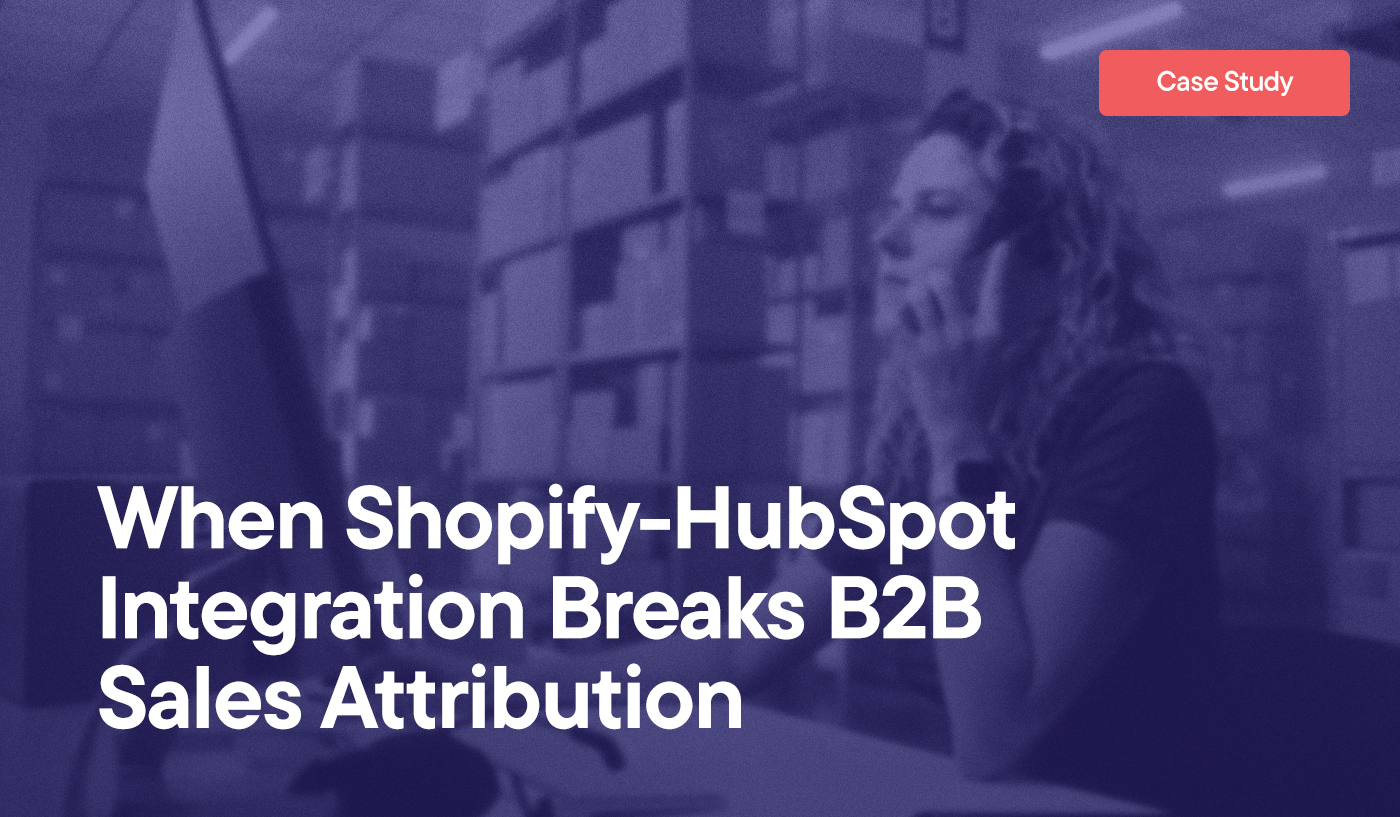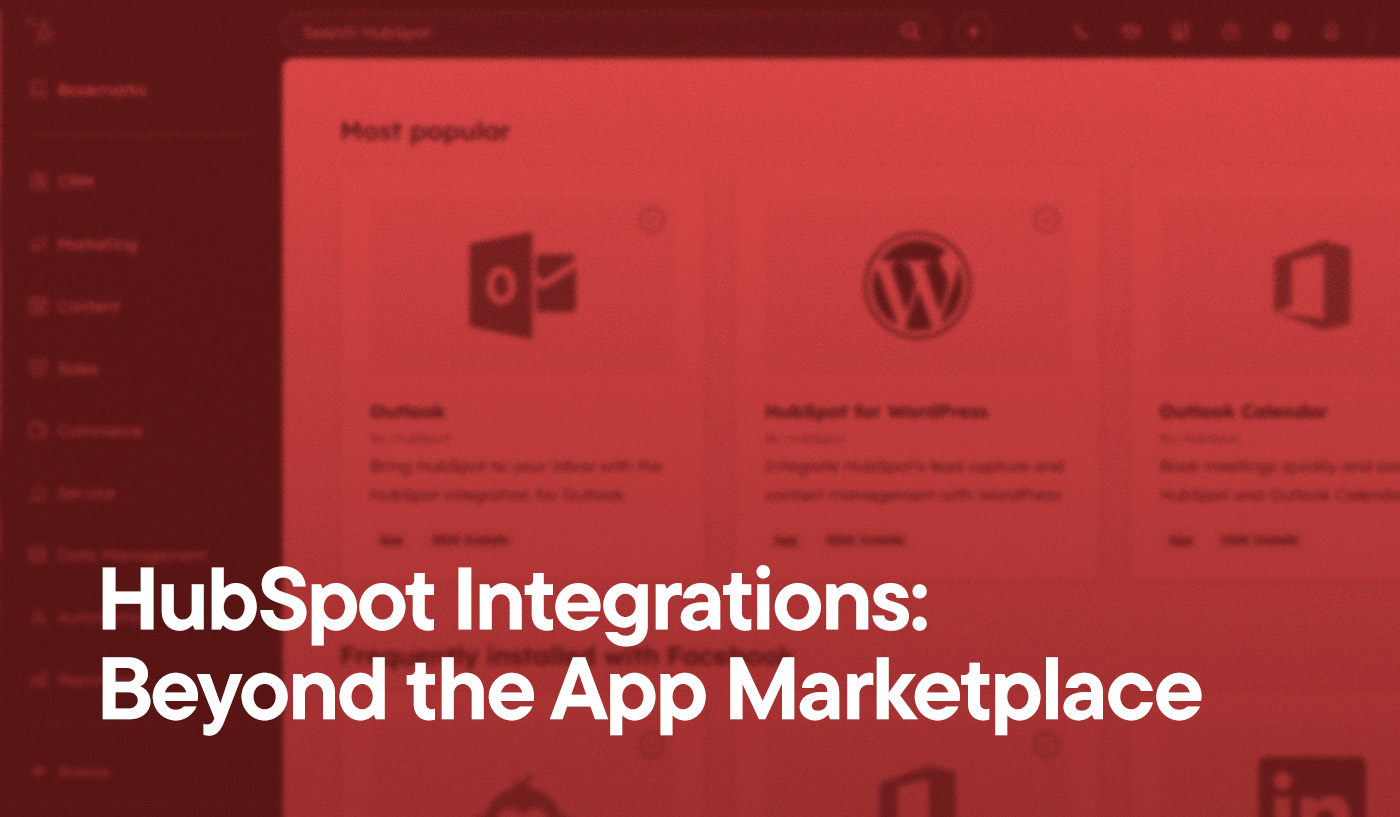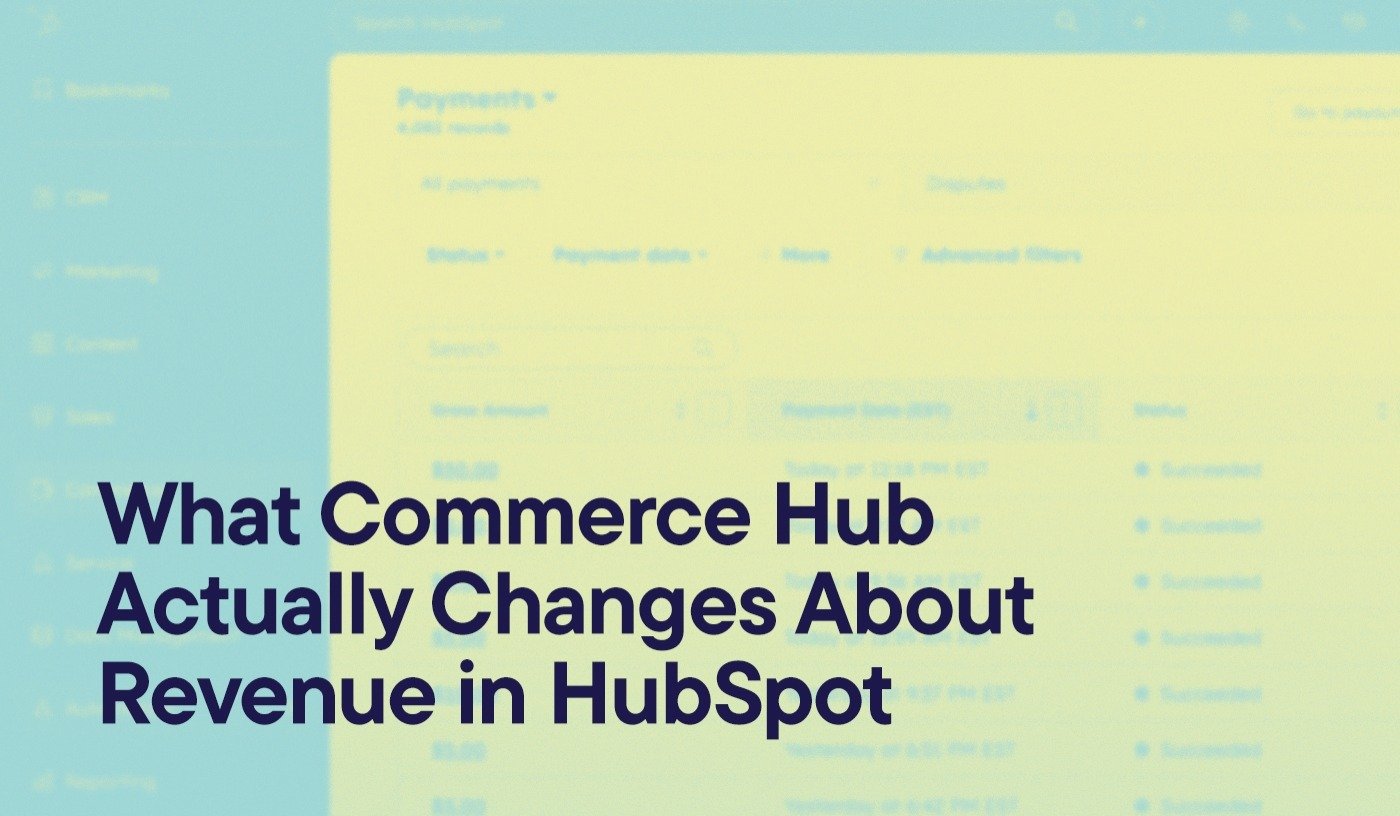As HubSpot platform engineers who work exclusively with the platform, we’ve seen these expert-level thinking patterns make the difference between basic usage and transformational results.
While HubSpot makes the platform intuitive enough for anyone to use and leverage its features, it’s when you start thinking like a platform expert that you really begin to find value, and it helps you scale your business.
A platform expert does more than just look at reports and follow workflows. They question data, how it’s captured and what it reflects on the long-term customer journey. They also think proactively, using segmentation, automation, and alerts to prevent issues before they happen.When you’re just starting in HubSpot, it’s easy to get a “deer in the headlights” mindset as there are so many tools to explore and seemingly endless places to get lost.
Here are four high-impact ways you can start thinking like a HubSpot platform expert that will allow you to get ahead of problems before they begin.
1. Find the Bad Data: Start With Low-Hanging Fruit
Bad data is the enemy of a well-oiled portal. Before you start building your automations and reports, make sure your foundation is clean.
One of the easiest things you can do is delete incomplete records. For example, create an active list where the filter is “email = unknown.” This will give you a list of contact records that do not contain any email addresses. This scenario happens more than you would think—and even worse, often, some contacts are set as marketing contacts. This means users are paying to market to an unviable contact.

A few other examples of filters to check:
- Contacts with no first or last name (if that’s unusual for your portal)
- Companies without domains
- Deals with no owner or deal stage
Lastly, you can set up an active list or a view to surface these records, and then make a recurring task to review them once a month.
Pro Tip: If you’re not ready to delete them, you can isolate them with a list or create a custom property called, for instance, “Needs Review” so you can internally track them. At the very least, set them to non-marketing so you’re not going to be paying for them while you reevaluate.
2. Investigate Property Details Like a Detective
Platform experts don’t just ask what changed. They ask why and how. If something seems off with an object, like a contact or a deal, the property history is your best friend.
To find the history of any property, there is an invisible “details” option that shows up when you hover above that property.
This can be useful if you want to see:
- What changed the property value? (A user? Workflow? Form? Integration?)
- When the property was changed
- Existing values held by this property field
For example, let’s say I have a contact that is set to an unexpected lifecycle stage, and I need to figure out what happened. I find that property and hover over it until I see “details.” I click it.

The following appears:

It displays former values held by this property, and now I can see that a user (me!) twice changed this property manually, and the first value was set through a form collecting the value. This information is available for every single property in HubSpot.
Pro Tip: If you can’t find the property on the main object display page, it just may not be a displayed property, but it should still exist behind the scenes. To find that, you can click the “actions” drop-down on the left-hand sidebar and then search for it. This is where all “behind the scenes” properties are stored. Once you’re there, just search for the property you need, hover over it, and click “display” as usual.


3. Build Safety Nets: Use Automations to Catch What You Don’t
Let’s say your customer buys a product, but they neglect to complete an onboarding form before your team follows up.
A good way to use workflows is to imagine them as a digital Rube-Goldberg machine—a series of small actions that all affect each other depending on the path they take. Think of it as your workaround when the tool you want does not exist.
Instead of relying on someone to remember, build a smart follow-up workflow.
Trigger: Deal is created and in stage = closed won
Check: The Contact associated with the deal has not submitted the onboarding form within three days
Action: Create a task for the deal owner to reach out to the contact
This concept applies to many scenarios:
- A lifecycle stage change, but no meeting is booked
- A quote is sent, but not signed
- A call from your sales rep isn’t answered, so a task is created to remind someone to call again
Pro Tip: Use the action logs to keep track of what’s going on in the backend of a workflow and always pair automation with human safety checks.
Free HubSpot Portal Audit
Unlock the Full Potential of Your HubSpot Portal
Request A Portal Audit arrow_forward4. Collect a Sample Contact While Troubleshooting
When something goes wrong, such as a contact not moving to the correct stage or an email not sending, stop guessing. Find one to three contacts where it failed. During my time at HubSpot, this is always what any platform expert will ask you, no matter what happens. Show up with a test case, ideally a few.
Instead of thinking “I think it’s broken,” you need to think, “Where did it break?”
Once you have those use cases, you’ll be able to drill down properly into what went wrong. At the very least, if you do need to reach out for help, either from HS support or an agency, you’ll be able to get it as fast as possible.
Method to the Madness
Platform experts aren’t just fixing things, they’re preventing things. Every portal has a unique methodology, but the ones that function best are always clean and no stone is left unturned. You don’t have to know everything about HubSpot, but if you start thinking with the curiosity of a platform expert, and by using these four habits, you will start to level up how your business uses the platform.
Ready to optimize your HubSpot instance with expert-level strategies? Our HubSpot platform engineers can help you implement these advanced approaches and identify additional opportunities specific to your business needs. Contact us today to discuss how strategic HubSpot optimization can transform your results.