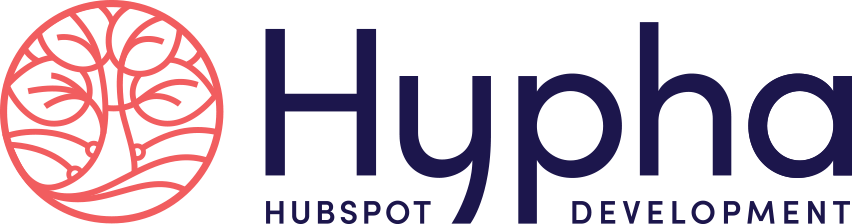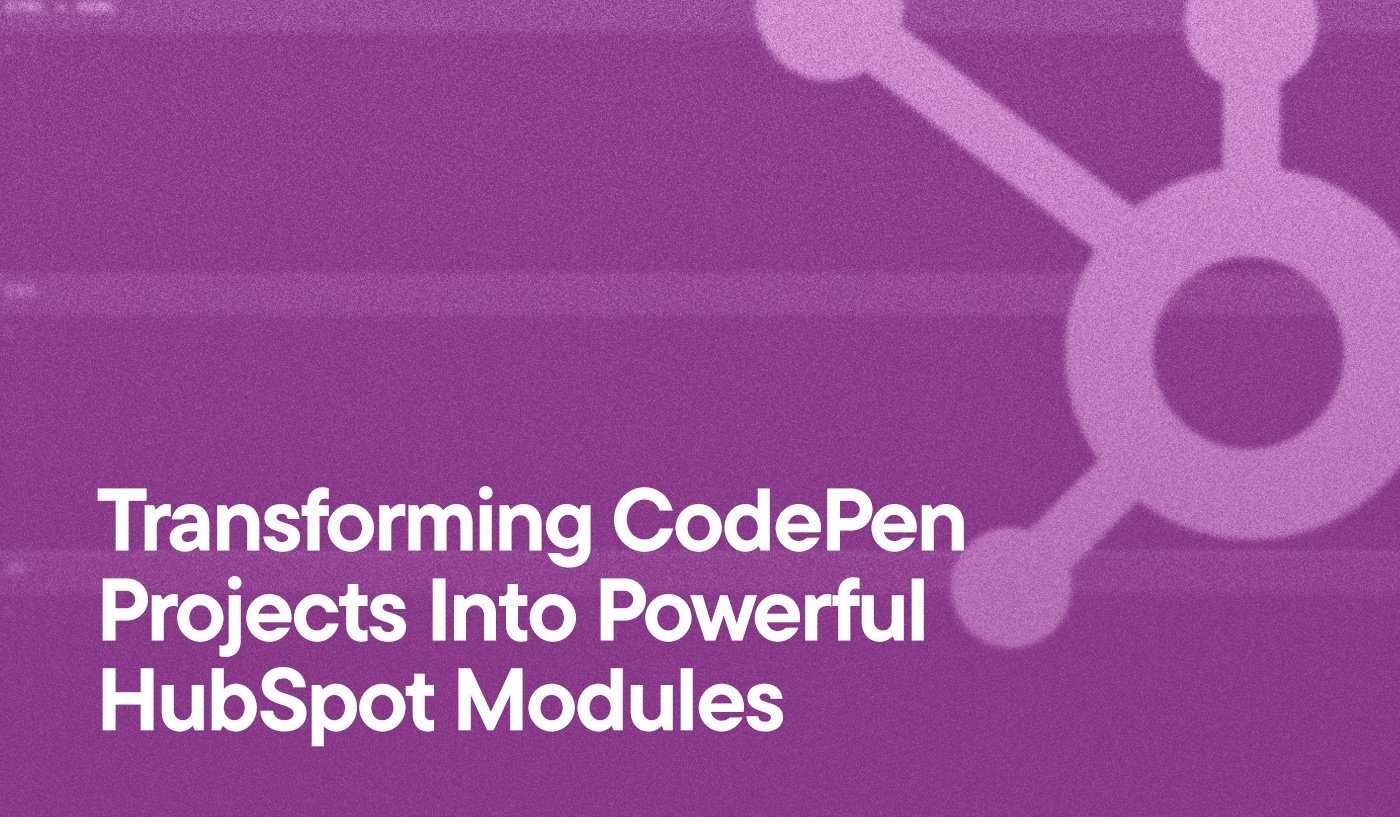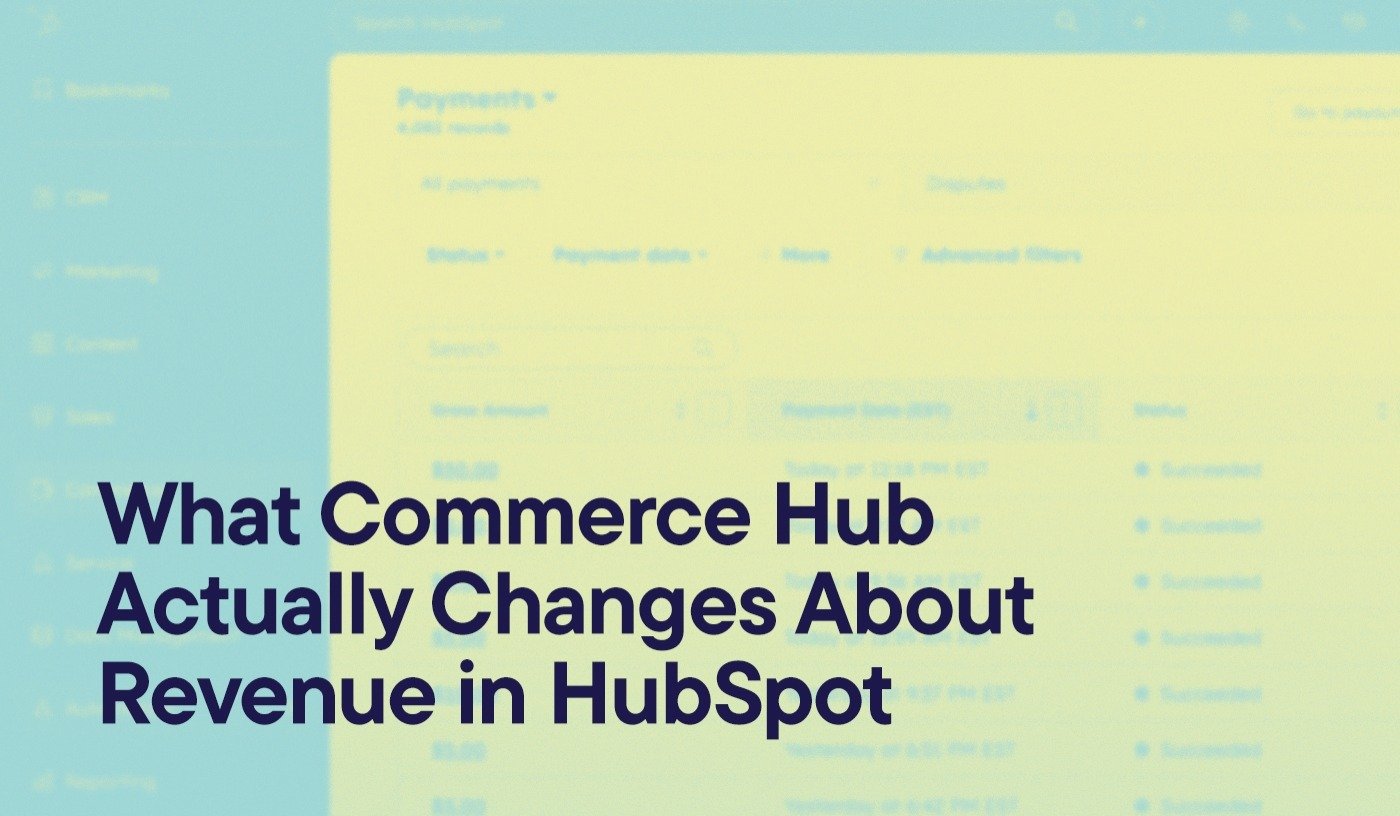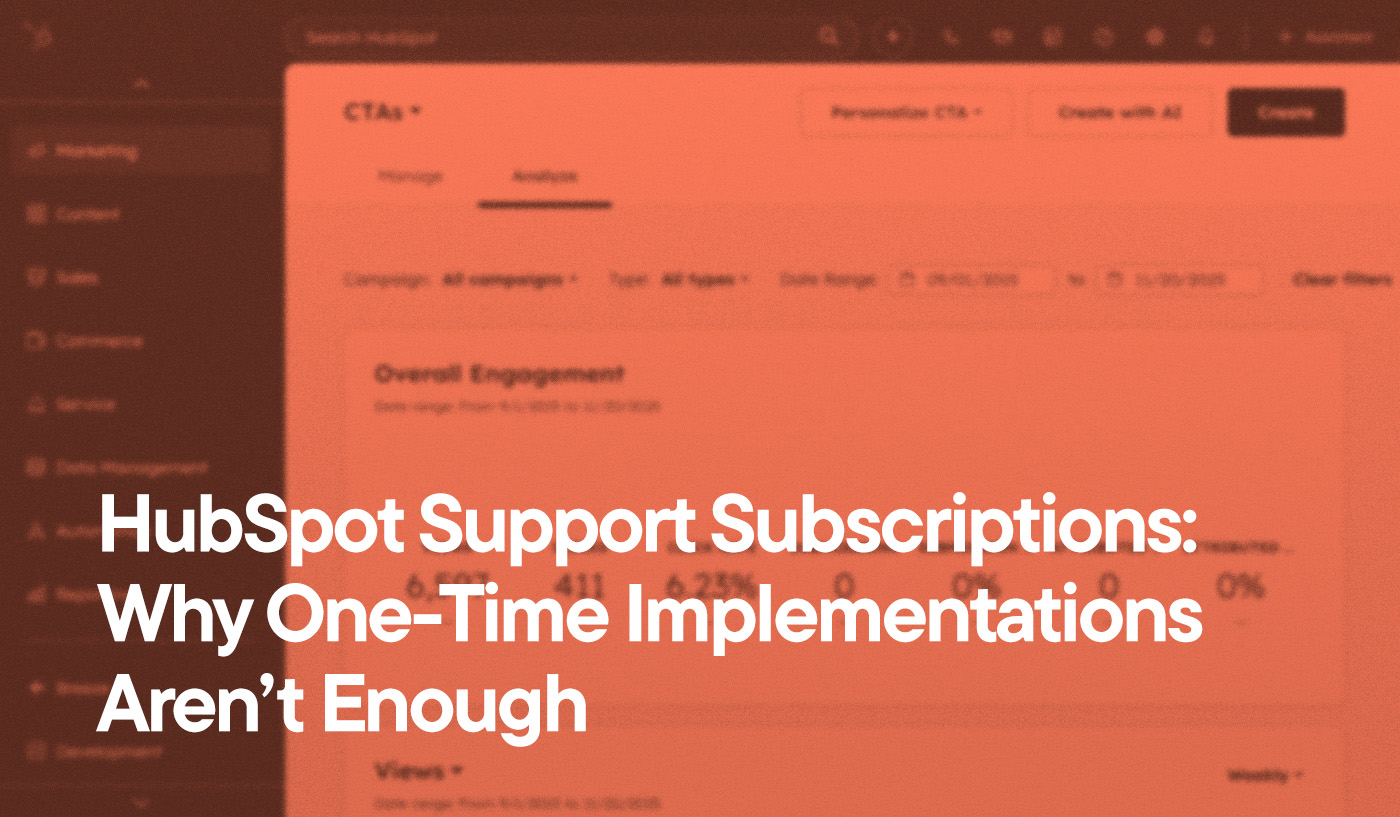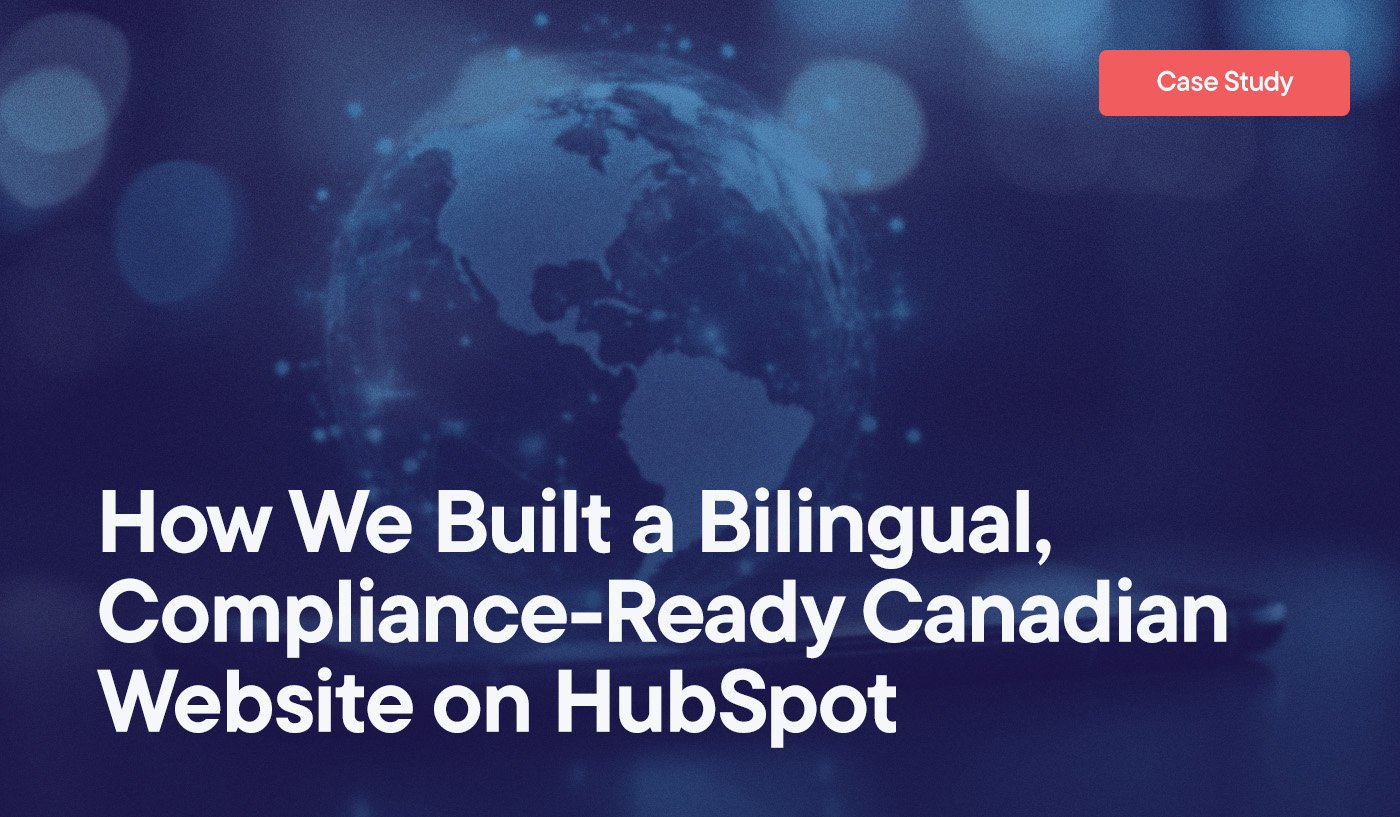Web developers regularly face the challenge of efficiently implementing creative front-end solutions within complex CMS ecosystems. CodePen offers a rich playground for experimentation, but the true value emerges when these experiments become functional components of your marketing technology stack.
Many businesses struggle to bridge the gap between creative front-end experiments and production-ready HubSpot implementations. This disconnect often results in duplicated effort, inconsistent user experiences, and missed opportunities to leverage innovative solutions.
In this comprehensive guide, we’ll walk through the process of transforming CodePen projects into robust, scalable HubSpot modules—a skill that can significantly enhance your website’s functionality while saving valuable development time.
Key Takeaways
- Step-by-Step Process: Convert CodePen projects to HubSpot modules by transferring HTML, CSS, and JavaScript with specific modifications for HubSpot’s environment
- Proper Integration: Use HubL to transform basic code into dynamic, editor-friendly HubSpot modules
- Dependency Management: Identify and correctly implement external libraries required by your CodePen project
- Testing Protocol: Follow a systematic troubleshooting process to ensure your module functions correctly in HubSpot
- Business Impact: Save development time while creating custom interactive elements that enhance user engagement
What is CodePen and Why It Matters for HubSpot Developers
CodePen is a development interface that combines HTML, CSS, and JavaScript in one environment. It enables users to create web modules, or “Pens,” which can be used on websites. One of CodePen’s greatest features is its ability to display the results of your code in real-time, making it an ideal playground for developers to experiment with web technologies.
The platform’s social element allows Pens to be shared, copied, altered, and improved by anyone, creating a rich ecosystem of open-source web components ripe for implementation in your HubSpot environment.
At Hypha, we regularly use CodePen for prototyping components before implementing them in HubSpot’s CMS Hub, allowing us to rapidly iterate on ideas before committing them to our client’s production environments.
The Business Value of CodePen to HubSpot Conversion
Before diving into the technical details, let’s examine why this process matters for your business:
- Accelerated Development: Leverage existing open-source solutions instead of building from scratch
- Consistent Experiences: Implement standardized components across your HubSpot website
- Enhanced Functionality: Incorporate advanced features that may not be available in standard HubSpot modules
- Resource Optimization: Save development time and budget by repurposing existing code
For businesses using HubSpot as their central marketing platform, the ability to quickly transform innovative web components into functional modules directly impacts your ability to create engaging user experiences.
The Modern Approach to CodePen to HubSpot Migration
1. Evaluating CodePen Projects for HubSpot Compatibility
Not all CodePen projects are created equal when it comes to HubSpot compatibility. Here’s what to look for:
- Dependency Analysis: Identify all external libraries and dependencies
- Browser Compatibility: Ensure the component works across major browsers
- Mobile Responsiveness: Verify the component behaves well on different screen sizes
- Performance Impact: Assess whether the component will affect page load times
Before proceeding with implementation, run the CodePen through these checks to avoid compatibility issues later.
2. Setting Up Your Development Environment
To effectively work with custom modules in HubSpot, you’ll need:
- Access to the HubSpot Design Manager
- Understanding of HubL, HubSpot’s markup language
- Familiarity with HTML, CSS, and JavaScript
- Optional: Local development environment set up with HubSpot CLI tools
Modern HubSpot development often leverages the HubSpot CLI for local development, which provides a more efficient workflow than working directly in the Design Manager.
* Give your module a name, and remember to ‘publish changes’
3. Transferring the Core Components
The basic transfer process involves several key steps:
HTML Structure
In the CodePen environment, you’ll see three main panels labeled “HTML,” “CSS,” and “JS” (for JavaScript), similar to how the HubSpot Design Manager is laid out. Begin by copying the HTML content into the corresponding section in your HubSpot module.
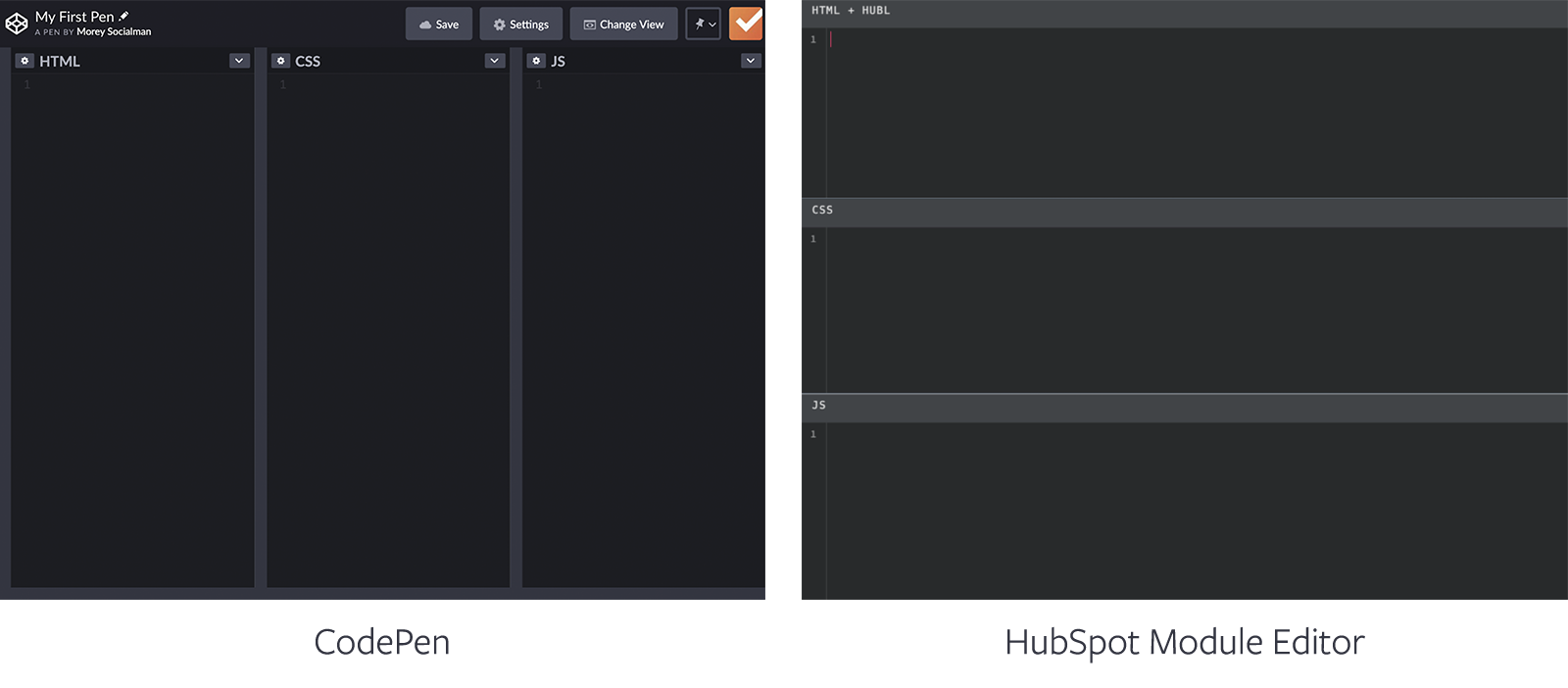
CSS Styles
Copy the CSS from CodePen into the CSS/SCSS panel in HubSpot’s editor. For modern implementations, consider:
- Namespace your CSS to avoid conflicts with other HubSpot styles
- Consider converting standard CSS to SCSS for better integration with HubSpot
- Ensure responsive styles are properly implemented
JavaScript Functionality
Transfer the JavaScript code, but be aware that you may need to make adjustments:
- Wrap code in self-executing functions to prevent global scope pollution
- Modify DOM selectors to work within HubSpot’s rendering context
- Ensure event listeners are properly initialized after HubSpot renders the module
4. Integrating with HubL
For more advanced customization, you’ll want to create field definitions that allow content editors to modify the module without touching the code. Our guide on building your first HubL custom module provides deeper insights into this process.
Free HubSpot Portal Audit
Unlock the Full Potential of Your HubSpot Portal
Request A Portal Audit arrow_forward5. External Libraries and Dependencies
Most sophisticated CodePen projects rely on external libraries. You’ll need to check for any included in the CodePen settings:
- jQuery (extremely common in CodePen projects)
- Animation libraries (GSAP, Anime.js, etc.)
- Utility libraries (Lodash, Moment.js, etc.)
- Framework dependencies (React, Vue, etc.)
In HubSpot, you have several options for including these dependencies:
-
Reference them via CDN in your module’s HTML
-
Include them in your theme’s header or footer
-
Bundle them directly in your module (for smaller libraries)
Here’s an example of how you might include jQuery (or other scripts) if it’s required:
<script src="https://code.jquery.com/jquery-3.6.0.min.js"></script>
For sites using HubSpot’s theme boilerplate, consider adding critical dependencies to your base template to avoid duplication across modules.
After implementing your module, thorough testing is essential. Use the “Preview” button in the HubSpot Design Manager to see how your module functions.
If your module doesn’t perform as expected, try these troubleshooting steps:
-
Double-check external dependencies: Verify all required libraries are properly loaded
-
Inspect browser console: Look for JavaScript errors that might indicate problems
-
Check for scope issues: Ensure your JavaScript can access the elements it needs
-
Verify CSS conflicts: Use browser developer tools to identify style overrides
-
Test HubL rendering: Confirm dynamic content is properly replaced with actual values
For complex modules, consider implementing custom-coded workflow actions to enhance functionality beyond what’s possible with standard modules.
7. Advanced Techniques: Web Components
Modern HubSpot development increasingly leverages Web Components for better encapsulation and reusability. If your CodePen uses Web Components or could be refactored to use them, there are significant advantages:
- Shadow DOM isolation: CSS styles remain encapsulated
- Custom HTML elements: Create more semantic, reusable components
- Simplified maintenance: Update components in one place for site-wide changes
Web Components work well within HubSpot and represent the future of component-based development in the platform. For a deeper dive into implementing Web Components in HubSpot, check out HubSpot’s official guide on using Web Components in HubSpot CMS Templates and Modules.
Real-World Applications: When to Use This Approach
Not every CodePen project needs to become a HubSpot module. Here are scenarios where this approach makes the most sense:
Interactive Content Elements
Elements like interactive calculators, animated charts, or custom visualizations often start as CodePen experiments before being implemented on production sites.
Enhanced Navigation Systems
Advanced mega menus, flyout navigations, or context-sensitive menus can significantly enhance user experience when properly implemented as HubSpot modules.
Custom Form Experiences
While HubSpot has robust form capabilities, custom validation, multi-step forms, or specialized input types often require custom module development.
Media Galleries and Sliders
CodePen is filled with innovative approaches to displaying images and videos that can be adapted into HubSpot modules for a more engaging user experience.
Measuring Success: Performance and Conversion Impact
After implementing your CodePen-inspired module, track these metrics to assess its impact:
- Page performance: Ensure the new module doesn’t negatively impact load times
- User engagement: Track interaction with the new feature
- Conversion impact: Measure how the module affects form submissions or goal completions
- Maintenance efficiency: Evaluate time saved through component reusability
Best Practices for Maintainable CodePen-to-HubSpot Modules
To ensure your modules remain maintainable, follow these best practices:
-
Document dependencies: Keep a clear record of all external requirements
-
Comment code thoroughly: Explain the purpose and function of complex code blocks
-
Use consistent naming conventions: Follow a standardized approach to class and ID naming
-
Create modular design: Build components that can be easily updated independently
-
Version control: Track changes to facilitate updates and rollbacks when needed
Transform Your HubSpot Development Approach
Transforming CodePen projects into HubSpot modules represents a powerful approach to extending your website’s capabilities while leveraging the creativity of the broader development community. By following the structured process outlined in this guide, you can efficiently implement innovative web components within your HubSpot environment.
What we’ve found is that businesses successfully implementing this approach see faster development cycles, more consistent user experiences, and better overall results from their HubSpot investment.
As HubSpot Platform Engineers, we specialize in transforming complex business challenges into elegant, scalable solutions. Contact us today to discover how we can optimize your HubSpot implementation.