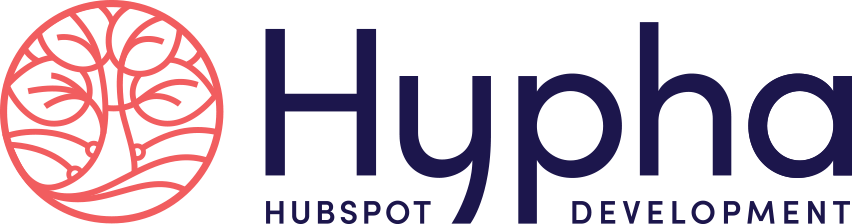Web Accessibility for HubSpot Websites
This is a question many companies do not think to ask, until it’s too late. Businesses are required by law to provide fair and equal access to their services for all persons, including those with disabilities. Unless accessibility is explicitly addressed in design, development and ongoing maintenance, a website is likely inaccessible to a segment of the population.
What Is Web Accessibility?
Simply put, web accessibility is ensuring all people can experience a website equally. This takes deliberate action during the ideation, design, development and testing phases, coupled with user testing and moderation to maintain the compliance of a website.
What is compliance? The Web Content Accessibility Guidelines (WCAG) is a list of common accessibility issues and recommendations for how these barriers can be addressed. WCAG is referenced in most accessibility laws, and compliance with WCAG ensures compliance with all accessibility laws.
It’s time to protect your business and your customers.
Whether you are designing a new site or looking to improve an existing one, we are committed to making your company more accessible.
Contact us to discuss your options and learn more about accessibility.
Accessibility for HubSpot Websites
Without the right level of experience, the WCAG can be difficult to understand, and challenging to apply. To help promote greater accessibility on the internet, Hypha has assembled a dedicated Accessibility Team, trained in advising on and resolving Level AA WCAG success criteria specifically on the HubSpot CMS.
Examples of Common Accessibility Issues:
- Low Color Contrast
- Unclear Link Styles & Hover/Focus Effects
- Missing or Unclear Link Context
- Missing or Poor Image Descriptions
- Missing or Poor Form Field & Icon Labels
- Misuse of Heading Order
- Missing Landmarks or Block Bypasses
Initiatives
InclusionHub is a crowd-sourced, searchable database and resource directory features dozens of businesses and organizations with the collective goal of helping companies improve and enhance digital inclusion and accessibility through a vast and wide-ranging assortment of useful tools and services.
Aligned with this mission, Hypha HubSpot Development has joined forces with online digital accessibility and inclusion nexus InclusionHub as a Founding Partner.
InclusionHub is much more than an interactive, incredibly useful reference guide, however. It is an ever-growing online community of business leaders, employees, and disabled users committed to making the world more accessible, for all.
Prioritizing such objectives is important to us, and we’re in good company in these efforts. Other InclusionHub Founding Partners include cloud-based CRM platform Salesforce; Be My Eyes, a free mobile app connecting blind and low-vision people to sighted volunteers; and leading accessibility testing platform Fable, powered by people with disabilities.
For more information about our mission and the many extraordinary businesses and organizations we work alongside that are committed to positively impacting the world, visit our Purpose & Mission page.
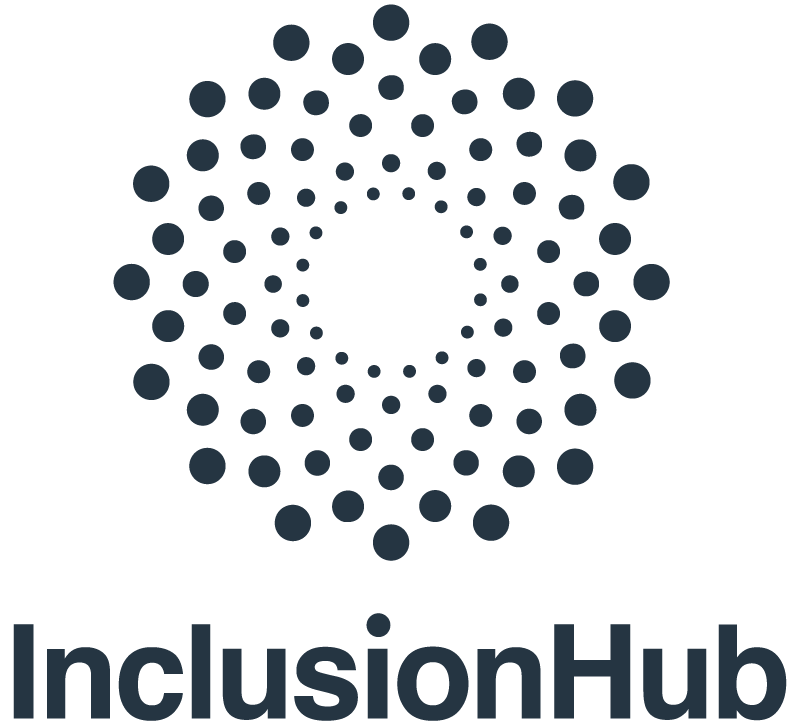
Why Make Your Website WCAG Compliant?
“The Web is an increasingly important resource in many aspects of life: education, employment, government, commerce, health care, recreation, and more. It is essential that the Web be accessible in order to provide equal access and equal opportunity to people with diverse abilities. Access to information and communications technologies, including the Web, is defined as a basic human right in the United Nations Convention on the Rights of Persons with Disabilities.”
The Legal & Moral Obligation
The recent increase in Americans with Disability Act (ADA)-based lawsuits and demand letters has stoked fear in the business community. While the threat of legal action is real, it is not the only reason to strive for WCAG compliance. As society has become more aware of accessibility issues, it’s evident that websites have been inadvertently discriminating against people for years. Not only is this limiting your potential customer base, but insufficient compliance is also morally worth prioritizing. Fortunately, there are steps you can take to improve the accessibility of your HubSpot website, protecting both your business and your visitors.
A fully accessible site allows for seamless navigation and eliminates onerous obstacles that alienate and exclude a large percentage of the population.
A more accessible site increases traffic and attracts a greater number of potential customers. Additionally, with the uptick in ADA compliance-based lawsuits (See: Beyoncé, Domino’s, Hulu) you must take precautions to protect your business from legal challenges.
Beyond legitimate business concerns, you want to consider the impact your site has on people with disabilities. With a quarter of the population affected, do you want to exclude them when WCAG compliance is reasonably attainable?