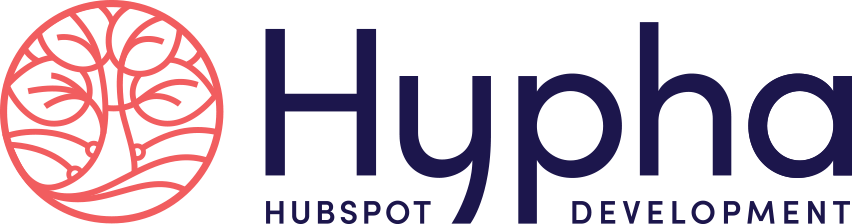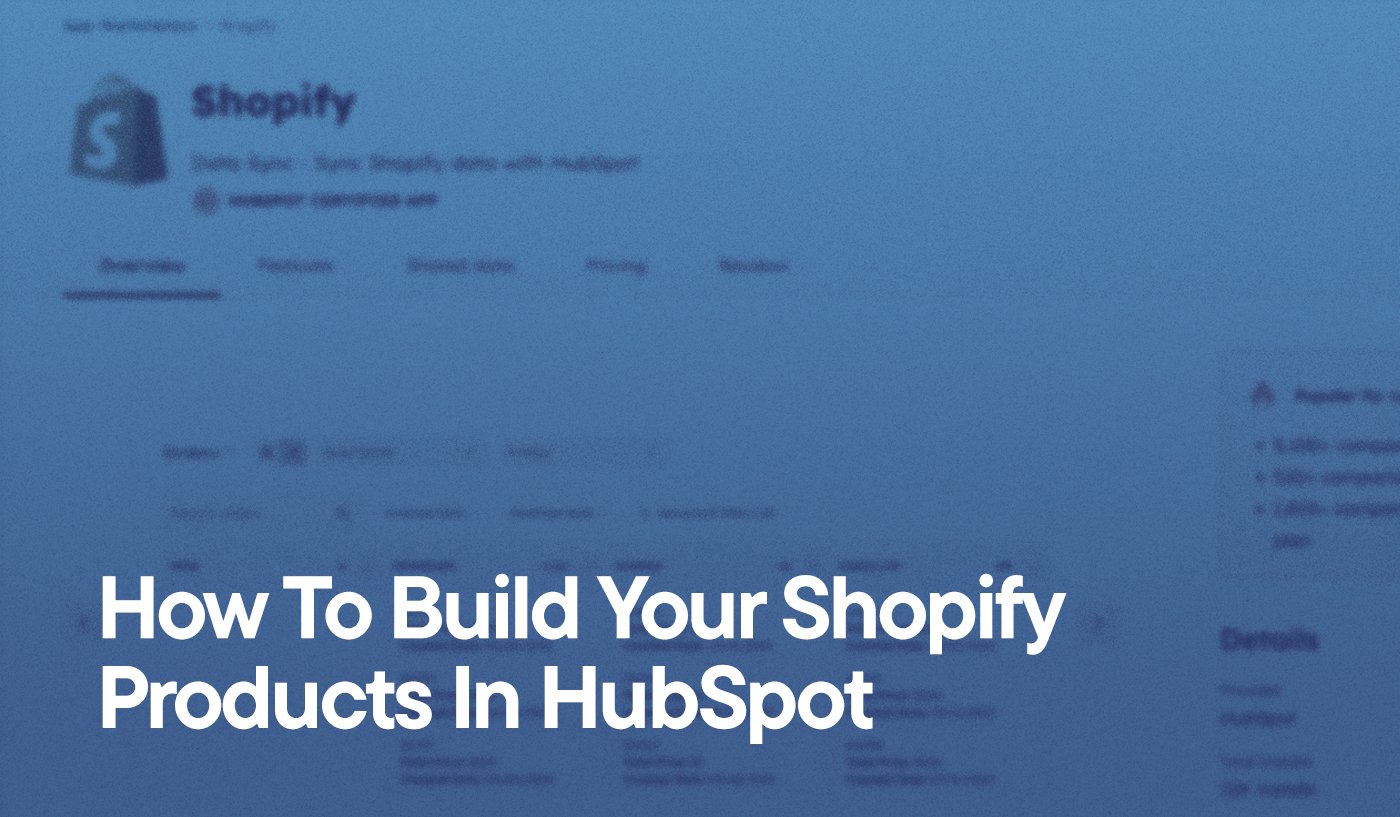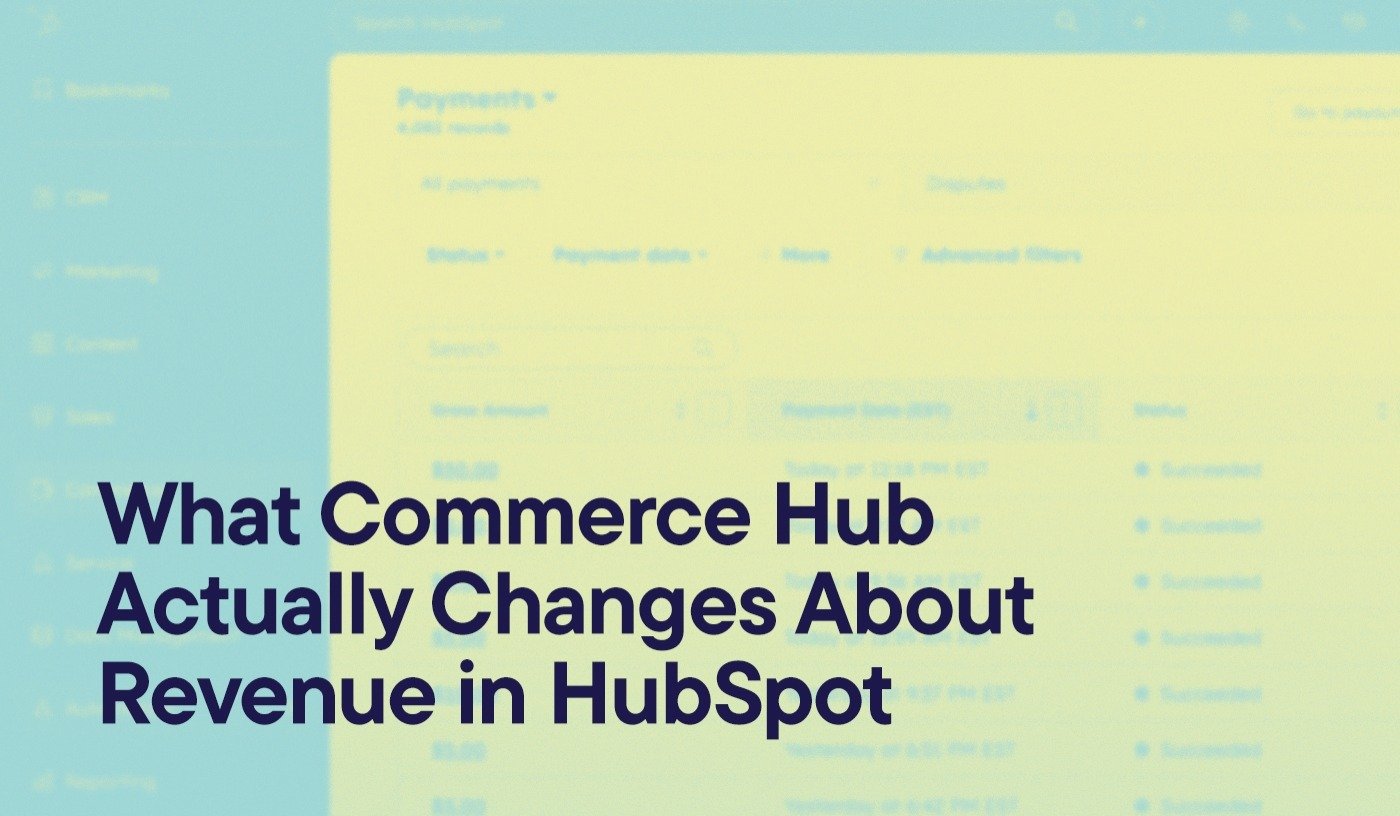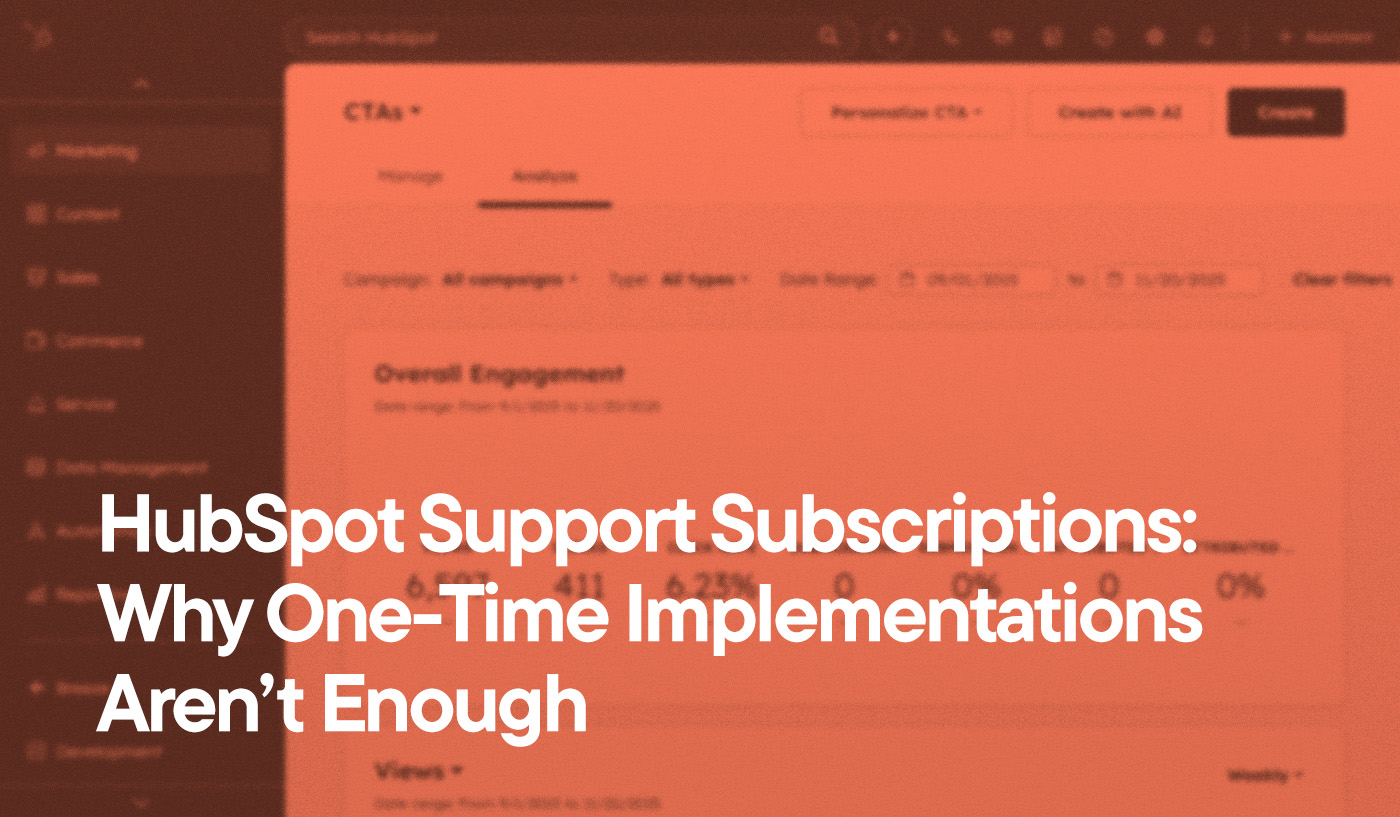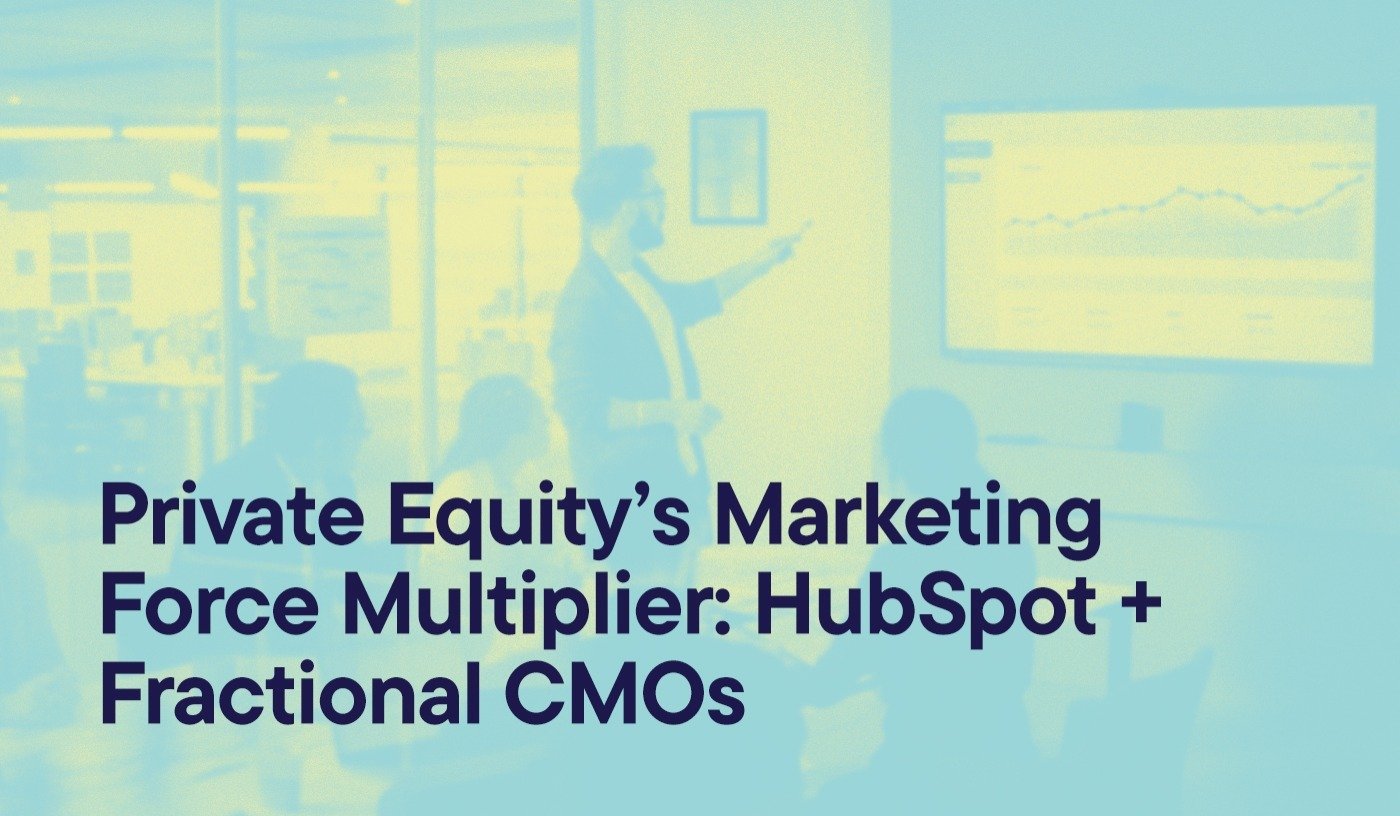Are you using an e-commerce platform like Shopify, WooCommerce, BigCommerce, or Magento? If you’re running a Shopify store and leveraging HubSpot for your marketing and CRM needs, you’re positioned to take advantage of one of the most powerful integrations in the e-commerce ecosystem.
Since HubSpot first launched its Shopify integration in 2018, the capabilities have expanded dramatically.
What was once a promising new connection has evolved into a sophisticated ecosystem that enables true closed-loop reporting and advanced customer segmentation, giving you powerful automation capabilities.
The integration now provides comprehensive visibility into your entire customer journey—from first website visit through purchase and beyond—meaning, you can create highly targeted marketing campaigns based on detailed purchase behavior. The same goes for customer lifetime value and shopping patterns.
The original Shopify-HubSpot integration was groundbreaking, but today’s version offers significantly more capabilities:
- Two-way data synchronization between platforms (orders, customers, products, and cart activity)
- Enhanced e-commerce dashboards with advanced reporting
- Improved abandoned cart workflows with more sophisticated targeting options
- Native product recommendations based on purchase history
- Audience sync capabilities for Facebook and Google ad platforms
- Post-purchase automation for customer retention
- Customer feedback collection tied to specific products or orders
Let’s dive into how to implement this powerful integration and leverage its full capabilities.
1. Building Out Your Product Pages in HubSpot
You have three primary options for showcasing Shopify products on your HubSpot website:
Option A: Shopify Buy Button (Easiest Implementation)
Shopify’s Buy Button is now more customizable and responsive than ever. This JavaScript-based solution lets you embed product cards, collections, or a shopping cart directly on your HubSpot pages with minimal technical setup.
Years ago, embedding e-commerce products in HubSpot often meant stitching together WooCommerce, Zapier, and custom code. Thankfully, the Shopify Buy Button now makes that process much easier and more reliable.
To implement:
-
In your Shopify admin, navigate to Products
-
Select the product you want to feature and under more actions select "Embed on a website" to create a buy button
-
Customize the appearance to match your site design
-
Generate the code and embed it in a custom HTML module on your HubSpot page
Pro Tip: The Buy Button now supports product variants, quantity selectors, and dynamic pricing updates without requiring page refreshes.
Option B: Custom Form Integration (More Flexibility)
For those who want more control over the product display and purchase flow, you can create custom forms that connect to Shopify. This approach hasn’t changed significantly since 2018, but now includes better support for variant selection and custom fields.
First, locate your product ID in Shopify:
-
Navigate to Products in your Shopify admin
-
Select the specific product
-
The ID is the number at the end of the URL
Here’s an updated form code example that posts to your Shopify cart:
Option C: HubSpot CMS + API Integration (Most Advanced)
You can also create fully custom product experiences using HubSpot’s developer tools and Shopify’s Storefront API. This approach requires more technical expertise, if you’re up for it, but offers the most seamless customer experience.
With this method, you can:
- Display real-time inventory levels
- Show customer-specific pricing
- Create custom product configurators
- Implement advanced filtering and search

2. Installing the Shopify Integration
The installation process has also been streamlined in recent years. You can now install the Shopify app directly from the HubSpot App Marketplace:
-
Navigate to the Shopify HubSpot Integration in the HubSpot App Marketplace
-
Click “Install app” and follow the authorization process
-
Once installed in HubSpot, you’ll be prompted to connect your Shopify account
-
Select the data you want to sync (customers, orders, products, etc.)
-
Configure your sync settings and frequency

Note: The integration now supports connecting multiple Shopify stores to a single HubSpot account.
3. Leveraging Advanced Features
Once your integration is active, you can take advantage of several powerful features that weren’t available in the original integration.
Enhanced Abandoned Cart Recovery
The abandoned cart workflows have evolved significantly. You can now:
- Segment abandonment based on product category, cart value, or customer history
- Create dynamic content that includes product images and personalized recommendations
- Set up multi-step recovery sequences with increasing incentives
- A/B test different recovery approaches to optimize conversion
To configure:
-
Navigate to Automation > Workflows in HubSpot
-
Create a custom workflow or use marketplace templates
-
Customize the triggers, delays, and email content
-
Enable smart content that dynamically displays abandoned products
Customer Segmentation
Create sophisticated customer segments based on:
- Purchase frequency and recency
- Average order value
- Product category preferences
- Lifetime value tiers
- Purchase patterns (seasonal buyers, discount hunters, etc.)
These segments can be used for targeted marketing campaigns, personalized website experiences, and strategic outreach.
Post-Purchase Workflows
New automation capabilities enable you to:
- Send order confirmation and shipping notifications
- Request product reviews at optimal times
- Offer replenishment reminders for consumable products
- Suggest complementary products based on purchase history
- Implement loyalty programs and milestone rewards
Custom Reporting Dashboards
The e-commerce reporting capabilities have expanded dramatically since 2018. Improvements are rolling out all the time, it seems. You can now create dashboards that show:
- Revenue attribution by marketing channel
- Customer acquisition cost by source
- Lifetime value projections
- Product performance metrics
- Conversion rates across the customer journey

4. Going Live with Your Store
Important: set up your Shopify store on a subdomain of your primary domain (e.g., shop.yourwebsite.com rather than yourwebsite.myshopify.com).
This ensures that HubSpot can properly track the original source of your customers and maintain consistent analytics across platforms.
To set this up:
-
In your Shopify admin, go to Settings > Domains
-
Add your custom subdomain (e.g., shop.yourwebsite.com)
-
Follow Shopify’s instructions to update your DNS records
-
Make this your primary domain for your store
Additional considerations:
- Ensure your SSL certificate covers your subdomain
- Set up proper redirects from your previous store URL
- Verify that your HubSpot, Facebook and Google tracking pixels are properly implemented on both domains
- Test cross-domain tracking to ensure data consistency
Connect Multiple Platforms Seamlessly
Is a HubSpot Integration Right for Your Business?
Explore Custom Integration Solutions arrow_forward5. Advanced Integration Techniques
For businesses looking to create truly customized experiences, several advanced techniques have emerged over the years:
HubSpot Custom Objects + Shopify
HubSpot’s custom objects accommodate sophisticated data modeling. While it may require custom development work not part of the native integration, you can create custom objects for:
- Product categories with detailed attributes
- Customer memberships or subscription tiers
- Warranty registrations tied to specific products
- Complex bundles or configurable products
Bi-directional Customer Data
The integration now supports pushing HubSpot data back to Shopify, enabling you to:
- Add customer tags in Shopify based on HubSpot list membership
- Update customer fields in Shopify from HubSpot properties
- Trigger Shopify flows based on HubSpot activities
- Create customer segments in both systems that stay in sync
Multi-platform E-commerce Strategy
For businesses using multiple e-commerce platforms, HubSpot now offers:
- The Commerce Hub for connecting multiple storefronts
- Unified customer profiles across shopping platforms
- Consolidated reporting across sales channels
- Standardized automation workflows regardless of purchase source

6. Testing and Optimization
Before fully launching, implement a comprehensive testing strategy:
-
Place test orders through different marketing channels (direct, organic, paid, email) to verify proper attribution
-
Trigger abandoned cart scenarios to ensure recovery emails are working correctly
-
Verify customer data is syncing accurately between platforms
-
Test segmentation lists to confirm customers are properly categorized
-
Check reporting dashboards to ensure all metrics are tracking correctly
7. Future-Proofing Your Integration
The HubSpot-Shopify ecosystem continues to evolve. All the more rapidly with the proliferation of AI tools. Stay prepared for future enhancements by:
- Following HubSpot’s product updates and release notes
- Joining community forums where integration best practices are shared
- Participating in beta programs for new e-commerce features
- Implementing a flexible data architecture that can adapt to new capabilities
- Regularly auditing your integration to ensure optimal performance
Ready to Transform Your E-Commerce Strategy?
The HubSpot-Shopify integration has matured significantly since it was first introduced, offering powerful capabilities that can transform your e-commerce marketing strategy.
By implementing the approaches outlined in this guide, you’ll be able to create seamless customer experiences.
That means targeted marketing campaigns and data-driven sales strategies that drive revenue growth, with more precision than you’ve experienced before.
Remember that the key to success lies not just in connecting the platforms but in strategically leveraging the combined data to create personalized customer journeys that convert browsers into buyers and first-time purchasers into loyal advocates.
Hypha is a HubSpot Platform Engineering agency that designs, builds, and optimizes solutions to help you exceed your growth goals. Contact our team today to transform your HubSpot investment into a powerful engine for sustainable growth.
This blog was originally published in 2018, and updated in May 2025.